µTorrent is an extensively used BitTorrent client owned by BitTorrent Inc. It is the most used torrent client all over 100 million users. It is a freeware and software developed for downloading a large number of files, it is provided a peer-to-peer file sharing protocol for allocating large amounts of data.
It is designed to use fewer computer resources (memory size) and provide better functionality comparable to larger BitTorrent clients. It offers performance and constancy. It is available for Microsoft Windows, Mac OS X, Android, and Linux (as a native server version).
We can install µTorrent manually or through the repository.
µTorrent with the repository is included in the official Ubuntu 20.04 software repository so we will not have any problem installing it and you will see that following the guide will be very simple. In a few steps, we will have µTorrent installed.
If you want to know more about the µTorrent project, you can visit the official website. In this article, we will learn how to install and configure µTorrent on Ubuntu 20.04.
Through Ubuntu Official Repository
Through the Ubuntu official repository, Go to the Ubuntu software and search directly for uTorrent, and click on uTorrent (WINE).
First time Metadata will update it when we click software
At this we have multiple torrent clients available when we search Torrent. Now go to uTorrent (Wine) or any torrent you want to install this is a simple way to install any torrent. (qBittorrent, kTorrent, Orion Torrent, BitTorrent, Deluge, etc.)
Once we click uTorrent, we will see the next screen.
Now click on the install:
Installation completed
Once installation is completed, you can open uTorrent on the apps list.
Through the Terminal
Now we will see manual steps through the command prompt. Before starting, we will update our repository:
$ apt-get updateBefore we install uTorrent, we need to install the required dependencies. We’ll be installing libssl-dev, and libssl1.0 for uTorrent to work properly:
$ apt install libssl-dev$ wget https://launchpad.net/ubuntu/+archive/primary/+files/libssl1.0.0_1.0.2n-1ubuntu5.3_amd64.deb
$ dpkg -i libssl1.0.0_1.0.2n-1ubuntu5.3_amd64.debNow we download the latest version of µTorrent from the official website or enter the following command to download the current version (v3.3)
First, we need to download uTorrent software so we enter the following command. It will download the uTorrent server from the official website.
$ wget http://download-hr.utorrent.com/track/beta/endpoint/utserver/os/linux-x64-ubuntu-13-04 -O utserver.tar.gzAfter downloading complete the tar file with the name of utserver.tar.gz will appear on the same directory where you downloaded the file.
In our case, we have downloaded the file /soft directory.
Now we need to copy the tar file into opt directory with the cp command:
$ cp utserver.tar.gz /optOnce copied to the opt directory then we extract the tar file with the tar command:
$ cd /opt
$ tar -xvf utserver.tar.gz
After extracting the folder, our permission will be read only so we need to replace the permission of the utorrent-server-alpha-v3_3 folder with the following command:
$ chmod 777 -R utorrent-server-alpha-v3_3Lastly, we create a symbolic link for the uTorrent folder with this ln -s command
$ ln -s /opt/utorrent-server-alpha-v3_3/utserver /usr/bin/utserverAfter linking, we start the uTorrent server in the background:
$ utserver -settingspath /opt/utorrent-server-v3_3/ &Done! Now go to the browser and type http://localhost:8080/gui. Enter user admin and password should be blank:
And you’ll be ready to go:
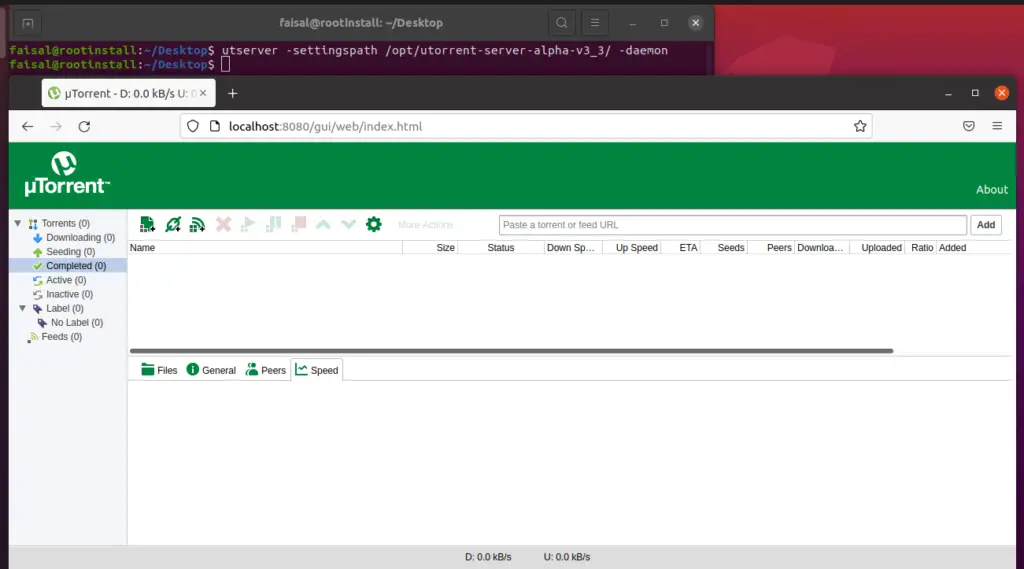
Awesome! You have successfully installed uTorrent on your Ubuntu machine, you’ll be able to access your torrent downloads remotely on the private network, or even on the Internet, just make sure to ufw allow 8080 so you allow ongoing and outgoing traffic on port 8080 on your machine.
